Registration - Simulations run on the Backend
For local test runs of Grid Singularity Exchange (backend simulation), redis is used as a communication protocol.
Install Redis server¶
To install the Redis server, open a new terminal window and type:
brew install redis
To install redis in Ubuntu follow the instructions in this link. To start the redis instance, open a new terminal and run the following command:
redis-server /usr/local/etc/redis.conf
The path for the Redis server would be the location where the Redis is installed in your system.
Install the matching-engine-api-client¶
- Make a new virtual environment for the Matching API client:
mkvirtualenv gsy-matching-engine-sdk
- Clone the GitHub directory of the Matching Engine client:
pip clone git+https://github.com/gridsingularity/gsy-matching-engine-sdk.git
- Install the requirements:
pip install - e.
Enabling external connection for clearing the market¶
To register an asset through API and to use an external matching algorithm it is required to specify the following line in the exchange setup file:
ConstSettings.MASettings.MARKET_TYPE = 2
ConstSettings.MASettings.BID_OFFER_MATCH_TYPE = (BidOfferMatchAlgoEnum.EXTERNAL.value)
An example simulation setup can be found here. For more information on how to build this setup and add more markets and assets please visit this page.
Launch Simulation¶
Once the entire grid architecture is modeled, including energy assets, the user can launch the simulation by running a command-line including desired setup features:
gsy-e -l INFO run -t 10s -s 15m --setup matching_engine_setup.external_matching_engine --enable-external-connection --paused --slot-length-realtime 12
After a few seconds, the simulation should begin, waiting for the API template as mentioned in the figure below:
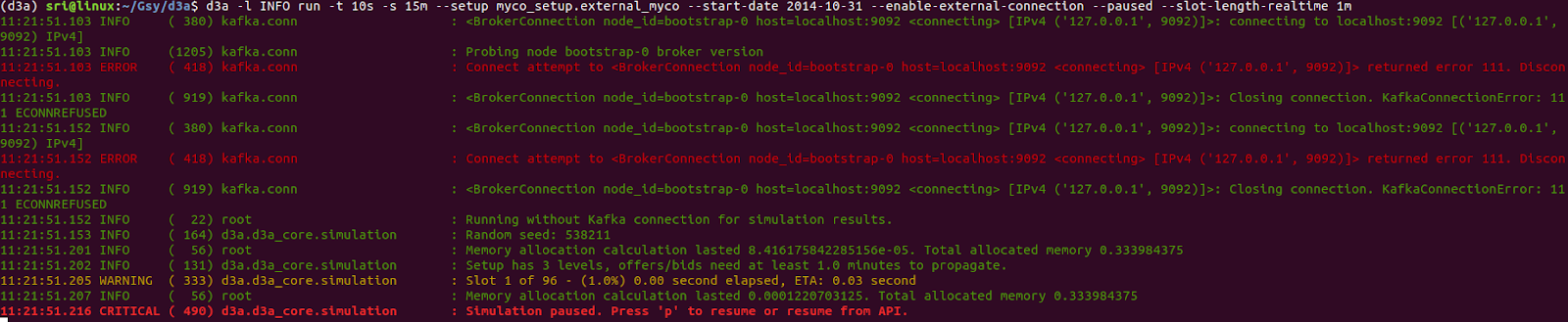
Initialise and start the API:¶
The Matching API is launched with a cli command. To launch the Matching API, the user needs to open a new terminal and activate the MatchingEngine-SDK environment:
workon gsy-matching-engine-sdk
Now, go to the MatchingEngine-SDK directory:
cd path_to_directory/gsy-matching-engine-sdk
The api launch CLI command takes several arguments that can be listed with:
gsy-matching-engine-sdk run --help
The arguments are:
- base-setup-path --> Set the base path where the user's client script resides, otherwise, gsy_matching_engine_sdk/setups are taken as default for the user's client scripts. Users can provide either an absolute or a relative file path.
- setup --> Name of user's Matching API module/script.
- username --> Username of the agent authorized to communicate with respective collaboration/CN.
- password --> Password of the respective agent
- domain-name --> GSy-e domain name
- web-socket --> GSy-e WebSocket URI
- simulation-id --> UUID of the collaboration or Canary Network (CN)
- run-on-redis --> This flag targets the local testing of the Matching Engine SDK, where no user authentication is required. A locally running redis server and gsy-e simulation are needed here.
Interact with local simulations¶
To interact with a locally running simulation (backend simulation), username, passwords, domain and websocket names and simulation_id are not necessary. There is only an additional flag required in the CLI command : --run-on-redis.
gsy-matching-engine-sdk --log-level INFO run --setup matching_api_template --run-on-redis
Log levels:¶
The API CLI command can receive a --log-level argument. Adjusting this parameter will increase or reduce the level of information displayed in the terminal, while the agent is running. There are 4 levels (classed from low detailed to high:
ERROR¶
Display only critical errors from the Exchange SDK or the Grid Singularity Exchange (for instance, if Grid Singularity Exchange responds with an error in a command that the Exchange SDK is sending, the error log should include it)
WARNING¶
Display non-critical error messages (for instance if the API agent is over bidding its energy requirement)
INFO¶
Display critical and non-critical errors messages and general information such as market progression and trades
DEBUG¶
Display full information on the agent (for instance all command and response, such as placing bids and offers on the market)